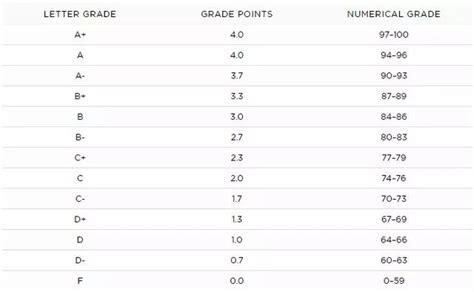动画编程工作原理是什么
Creating Animated Graphics with MSWLogo
Introduction
MSWLogo, a dialect of the Logo programming language, provides a simple yet powerful platform for creating graphics and animations. Whether you're a beginner or an experienced programmer, MSWLogo offers a userfriendly environment for exploring the world of computer graphics. In this guide, we'll delve into the basics of animating graphics using MSWLogo.
Getting Started
Before diving into animation, let's ensure you have MSWLogo installed on your system. You can download it from the official website or other trusted sources. Once installed, launch the program to start coding.
Understanding the Basics
In MSWLogo, graphics are created using turtle graphics, where a virtual turtle moves around the screen drawing lines. To animate graphics, we'll manipulate the turtle's movement and drawing commands over time.
Animating Graphics
1.
Setting Up the Environment
: Begin by clearing the screen and resetting the turtle's position. This ensures a clean canvas for your animation.```logo
clearscreen
home
```
2.
Defining Animation Parameters
: Determine the parameters of your animation, such as duration, speed, and direction. You can use variables to control these aspects dynamically.```logo
; Example parameters
make "duration 100 ; Animation duration (in steps)
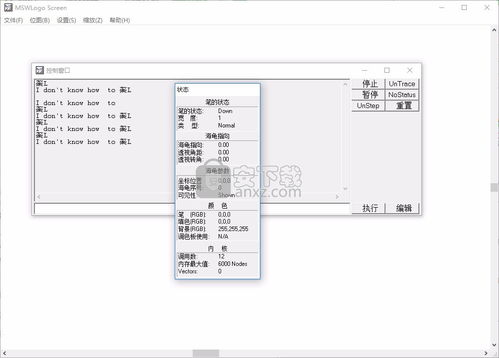
make "speed 5 ; Turtle speed
make "angle 30 ; Angle of rotation
```
3.
Animating Movement
: Use loops to iterate through the animation steps. Adjust the turtle's position, orientation, and other attributes to create motion effects.```logo
; Example animation loop
repeat :duration [
forward 10 ; Move forward
right :angle ; Turn right
]
```
4.
Adding Delays
: To control the timing of your animation, introduce delays between each step. This prevents the animation from running too quickly and allows for smoother transitions.```logo
; Example delay between steps
wait 10 ; Pause for 10 milliseconds
```
5.
Enhancing Visuals
: Experiment with different drawing commands and turtle attributes to enhance the visual appeal of your animation. You can change the pen color, thickness, and shape to create stunning effects.```logo
; Example pen attributes
setpencolor "blue
setpensize 3
```
6.
Looping and Interactivity
: For more dynamic animations, incorporate loops and user input. This allows for interactive experiences where users can control the animation flow.```logo
; Example interactive animation
to interactiveanimation
make "repeatCount 3
repeat :repeatCount [
; Animation steps
]
end
```
Tips for Effective Animation
Start Simple
: Begin with basic animations and gradually increase complexity as you gain confidence.
Experiment Freely
: MSWLogo offers a sandbox environment for experimentation. Don't hesitate to try out new ideas and techniques.
Seek Inspiration
: Draw inspiration from existing animations and graphics. Analyze how they're created and adapt those techniques to your projects.
Practice Regularly
: Like any skill, animation improves with practice. Dedicate time to regularly explore and refine your animation skills.Conclusion
Animating graphics with MSWLogo opens up a world of creative possibilities. By understanding the fundamentals of turtle graphics and animation principles, you can bring your ideas to life on the screen. Start exploring, experimenting, and creating captivating animations with MSWLogo today!